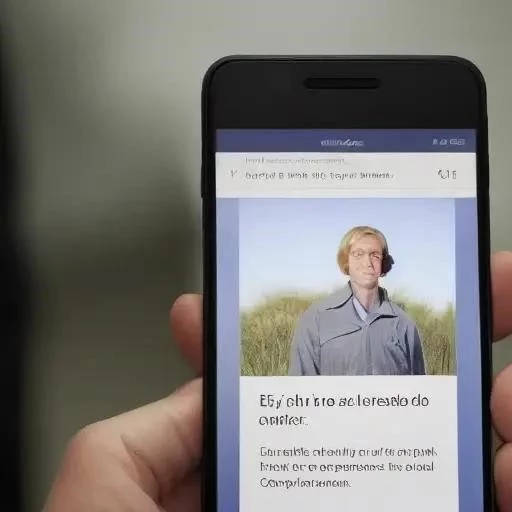In today’s interconnected world, protecting your online privacy is more important than ever. Whether you’re researching a sensitive topic, sharing a computer, or simply want to avoid leaving a trail of your browsing activity, using incognito mode offers a valuable layer of security. Incognito mode, also known as private browsing in some browsers, allows you to browse the web without your browser saving your history, cookies, or form data. Learning how to open an incognito tab and effectively utilize this feature is a crucial skill for navigating the digital landscape with confidence and control.
Understanding Incognito Mode
Incognito mode offers a temporary shield against certain types of tracking, but it’s important to understand its limitations. While it prevents your browser from saving your browsing history, cookies, and form data, it doesn’t make you completely anonymous online. Your internet service provider (ISP), employer (if using a work network), and the websites you visit can still track your activity. Think of it as a local privacy shield, not a global invisibility cloak.
What Incognito Mode Does:
- Prevents browser from saving browsing history.
- Blocks third-party cookies (in some browsers and settings).
- Doesn’t save form data (usernames, passwords, addresses).
- Deletes downloaded files from the download history (though the files themselves remain on your computer).
What Incognito Mode Doesn’t Do:
- Hide your IP address.
- Protect you from malware or viruses.
- Prevent websites from identifying you through other means (e.g., browser fingerprinting).
- Completely block all tracking.
Opening an Incognito Tab: A Browser-by-Browser Guide
The process of opening an incognito tab is similar across different web browsers. Here’s a quick guide for some of the most popular options:
- Open Google Chrome.
- Click the three vertical dots (Menu) in the top-right corner of the browser window.
- Select “New Incognito Window.”
- A new window will open with a dark theme and the incognito icon (a silhouette wearing sunglasses) in the top-right corner.
- Open Mozilla Firefox.
- Click the three horizontal lines (Menu) in the top-right corner of the browser window.
- Select “New Private Window.”
- A new window will open with a purple mask icon in the top-right corner.
- Open Microsoft Edge.
- Click the three horizontal dots (Settings and more) in the top-right corner of the browser window.
- Select “New InPrivate window.”
- A new window will open with an “InPrivate” label in the top-right corner.
Safari (macOS):
- Open Safari.
- Click “File” in the menu bar at the top of the screen.
- Select “New Private Window.”
- A new window will open with a dark address bar, indicating private browsing mode.
Q: Is incognito mode the same as a VPN?
A: No. Incognito mode only affects what your browser saves locally. A VPN (Virtual Private Network) encrypts your internet traffic and masks your IP address, providing a higher level of privacy.
Q: Will incognito mode prevent my employer from seeing my browsing history at work?
A: Not necessarily. If you are using your employer’s network, they can still monitor your internet activity, even in incognito mode.
Q: Can I use incognito mode on my phone?
A: Yes! The steps are very similar to those on a desktop browser. Look for the “New Incognito Tab” or “New Private Window” option in your mobile browser’s menu.
Q: Does incognito mode delete my browsing data permanently?
A: Yes, the browsing data (history, cookies, form data) is deleted when you close the incognito window.
Understanding how to open an incognito tab is just the first step toward more mindful online browsing. While it provides a useful layer of privacy, remember its limitations and consider using additional tools and practices, such as VPNs and strong passwords, to further protect your digital footprint.
So, you’ve mastered the art of launching an incognito tab, but are you truly maximizing its potential? Have you considered the interplay between incognito mode and search engine settings? Did you know you can use incognito mode to bypass paywalls on some websites, granting temporary access to premium content? And what about testing your website’s appearance as a new user, free from the influence of stored cookies and cached data? Isn’t that a valuable tool for web developers and marketers alike?
Incognito and Search Engines: A Privacy Paradox?
While incognito mode prevents your browser from saving your search history, are you aware that search engines themselves often track your searches, even when you’re not logged in? Do you know how to adjust your search engine settings to minimize tracking? Have you explored privacy-focused search engines like DuckDuckGo that don’t track your searches at all? Could switching to a privacy-focused search engine be a simple yet effective way to enhance your overall online privacy, complementing the benefits of incognito mode?
Incognito for Specific Tasks: Are You Taking Advantage?
- Bypassing Paywalls: Ever stumbled upon an article hidden behind a paywall? Have you tried opening it in an incognito tab to see if you can get a free peek? Does this trick always work, or are there limitations to consider?
- Testing Website Appearance: Building a website? Want to see how it looks to a first-time visitor? Wouldn’t incognito mode be the perfect way to clear your browser’s cache and cookies, ensuring an unbiased view?
- Managing Multiple Accounts: Juggling multiple social media or email accounts? Instead of constantly logging in and out, have you considered using incognito mode to access a second account simultaneously? Isn’t that a convenient time-saver?
Q: Can websites still track me if I’m using incognito mode and a VPN?
A: Using both incognito mode and a VPN certainly enhances your privacy, but does it guarantee complete anonymity? Could sophisticated tracking techniques like browser fingerprinting still be used to identify you? Are there tools and extensions you can use to further mitigate these risks?
Q: If incognito mode doesn’t save cookies, why do I sometimes see targeted ads even when browsing privately?
A: Even without cookies, can websites still track you through your IP address or other identifiers? Are there ways to block or limit targeted advertising, even in incognito mode? Have you explored browser extensions designed to block trackers and ads?
Q: Is incognito mode available on all devices, including smart TVs and gaming consoles?
A: While incognito mode is common on computers and mobile devices, is it available on other internet-connected devices like smart TVs and gaming consoles? If not, are there alternative methods to browse privately on these devices? Should you be concerned about privacy on these devices in the first place?
So, how to open an incognito tab is now second nature, but are you truly a master of private browsing? Are you proactively exploring advanced techniques and tools to maximize your online privacy? Perhaps the next step is to delve deeper into VPNs, privacy-focused search engines, and browser extensions designed to combat tracking. Isn’t your online privacy worth the effort?
Ever felt like your online activities are being watched? Have you ever wondered if your browsing history is truly private? Are you concerned about cookies tracking your every move online? If so, have you ever considered using incognito mode? This feature, available in most web browsers, offers a way to browse the internet with a bit more privacy. But are you aware of its limitations? Have you ever explored the deeper functionalities of incognito mode beyond just hiding your history? This quick guide will show you how to open an incognito tab, a quick guide for some of the most popular options:
Google Chrome:
- Open Google Chrome.
- Click the three vertical dots (Menu) in the top-right corner of the browser window.
- Select “New Incognito Window.”
- A new window will open with a dark theme and the incognito icon (a silhouette wearing sunglasses) in the top-right corner.
Mozilla Firefox:
- Open Mozilla Firefox.
- Click the three horizontal lines (Menu) in the top-right corner of the browser window.
- Select “New Private Window.”
- A new window will open with a purple mask icon in the top-right corner.
Microsoft Edge:
- Open Microsoft Edge.
- Click the three horizontal dots (Settings and more) in the top-right corner of the browser window.
- Select “New InPrivate window.”
- A new window will open with an “InPrivate” label in the top-right corner.
Safari (macOS):
- Open Safari.
- Click “File” in the menu bar at the top of the screen.
- Select “New Private Window.”
- A new window will open with a dark address bar, indicating private browsing mode.
FAQ: Incognito Mode
Q: Is incognito mode the same as a VPN?
A: No. Incognito mode only affects what your browser saves locally. A VPN (Virtual Private Network) encrypts your internet traffic and masks your IP address, providing a higher level of privacy.
Q: Will incognito mode prevent my employer from seeing my browsing history at work?
A: Not necessarily. If you are using your employer’s network, they can still monitor your internet activity, even in incognito mode.
Q: Can I use incognito mode on my phone?
A: Yes! The steps are very similar to those on a desktop browser. Look for the “New Incognito Tab” or “New Private Window” option in your mobile browser’s menu.
Q: Does incognito mode delete my browsing data permanently?
A: Yes, the browsing data (history, cookies, form data) is deleted when you close the incognito window.
Understanding how to open an incognito tab is just the first step toward more mindful online browsing. While it provides a useful layer of privacy, remember its limitations and consider using additional tools and practices, such as VPNs and strong passwords, to further protect your digital footprint.
Beyond the Basics: Advanced Incognito Usage
So, you’ve mastered the art of launching an incognito tab, but are you truly maximizing its potential? Have you considered the interplay between incognito mode and search engine settings? Did you know you can use incognito mode to bypass paywalls on some websites, granting temporary access to premium content? And what about testing your website’s appearance as a new user, free from the influence of stored cookies and cached data? Isn’t that a valuable tool for web developers and marketers alike?
Incognito and Search Engines: A Privacy Paradox?
While incognito mode prevents your browser from saving your search history, are you aware that search engines themselves often track your searches, even when you’re not logged in? Do you know how to adjust your search engine settings to minimize tracking? Have you explored privacy-focused search engines like DuckDuckGo that don’t track your searches at all? Could switching to a privacy-focused search engine be a simple yet effective way to enhance your overall online privacy, complementing the benefits of incognito mode?
Incognito for Specific Tasks: Are You Taking Advantage?
- Bypassing Paywalls: Ever stumbled upon an article hidden behind a paywall? Have you tried opening it in an incognito tab to see if you can get a free peek? Does this trick always work, or are there limitations to consider?
- Testing Website Appearance: Building a website? Want to see how it looks to a first-time visitor? Wouldn’t incognito mode be the perfect way to clear your browser’s cache and cookies, ensuring an unbiased view?
- Managing Multiple Accounts: Juggling multiple social media or email accounts? Instead of constantly logging in and out, have you considered using incognito mode to access a second account simultaneously? Isn’t that a convenient time-saver?
FAQ: Advanced Incognito Questions
Q: Can websites still track me if I’m using incognito mode and a VPN?
A: Using both incognito mode and a VPN certainly enhances your privacy, but does it guarantee complete anonymity? Could sophisticated tracking techniques like browser fingerprinting still be used to identify you? Are there tools and extensions you can use to further mitigate these risks?
Q: If incognito mode doesn’t save cookies, why do I sometimes see targeted ads even when browsing privately?
A: Even without cookies, can websites still track you through your IP address or other identifiers? Are there ways to block or limit targeted advertising, even in incognito mode? Have you explored browser extensions designed to block trackers and ads?
Q: Is incognito mode available on all devices, including smart TVs and gaming consoles?
A: While incognito mode is common on computers and mobile devices, is it available on other internet-connected devices like smart TVs and gaming consoles? If not, are there alternative methods to browse privately on these devices? Should you be concerned about privacy on these devices in the first place?
So, how to open an incognito tab is now second nature, but are you truly a master of private browsing? Are you proactively exploring advanced techniques and tools to maximize your online privacy? Perhaps the next step is to delve deeper into VPNs, privacy-focused search engines, and browser extensions designed to combat tracking. Isn’t your online privacy worth the effort?
Stepping Up Your Privacy Game: Beyond Incognito
Okay, so you’re familiar with incognito mode and its limitations, but are you ready to take your privacy to the next level? Have you considered the security implications of using public Wi-Fi, even with incognito mode enabled? Are you aware of the risks associated with using weak passwords or reusing them across multiple websites? Perhaps it’s time to explore password managers and two-factor authentication, don’t you think?
Public Wi-Fi and Incognito: A False Sense of Security?
Using incognito mode on public Wi-Fi, does that really make you safe? Isn’t it true that public networks are often unsecured and vulnerable to eavesdropping? Shouldn’t you be using a VPN to encrypt your connection and protect your data, even when browsing in incognito mode? Have you ever considered the potential consequences of browsing sensitive information on an unprotected public network?
Password Hygiene: The Foundation of Online Security?
Using the same password for multiple accounts, is that really a good idea? What if one of those websites gets hacked? Wouldn’t all your accounts be at risk? Have you explored password managers that can generate strong, unique passwords for each of your accounts? Should you also enable two-factor authentication whenever possible, adding an extra layer of security to your online accounts?
Browser Extensions: Privacy Enhancers or Privacy Risks?
Adding browser extensions, are you absolutely sure that they are all safe? Do you meticulously review the permissions that extensions request before installing them? Couldn’t a malicious extension track your browsing activity, even in incognito mode? Shouldn’t you be selective about which extensions you install and regularly review their permissions to ensure they’re not compromising your privacy?
FAQ: Advanced Privacy Measures
Q: Is a paid VPN service always better than a free one?
Free VPNs, are they truly free, or are they monetizing your data in other ways? Don’t paid VPN services often offer faster speeds, more servers, and stronger security features? Shouldn’t you research the reputation and privacy policies of any VPN service before using it, whether it’s free or paid?
Q: How can I check if my email address has been compromised in a data breach?
Data breaches, are you ever truly safe from them? Shouldn’t you be proactive in checking if your email address has been exposed in a data breach? Are there websites and tools that can help you monitor your email address for potential compromises? And if your email address has been compromised, shouldn’t you change your password immediately and enable two-factor authentication?
Q: What are some privacy-focused alternatives to popular apps and services?
Popular apps and services, are they always the best choice for privacy? Aren’t there often privacy-focused alternatives that offer similar functionality with stronger privacy protections? Have you explored alternatives to Google Search, Gmail, and other popular services that prioritize user privacy? Shouldn’t you consider switching to these alternatives to reduce your reliance on companies that collect and monetize your data?
So, mastering the art of opening an incognito tab is a good start, but are you truly committed to protecting your online privacy? Are you willing to invest the time and effort to implement advanced privacy measures? Perhaps it’s time to audit your online security practices, explore privacy-focused tools and services, and stay informed about the latest privacy threats and solutions. After all, isn’t your digital security and online privacy priceless?