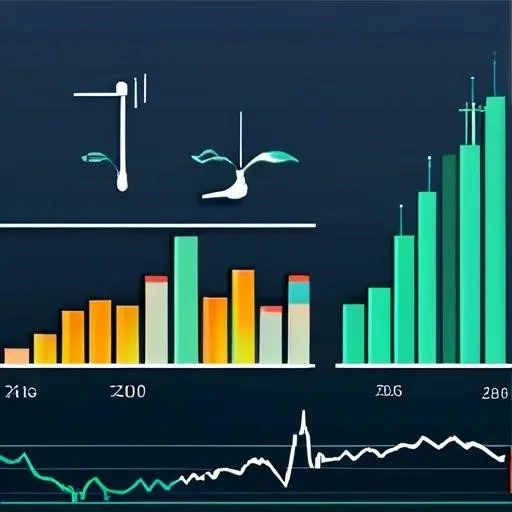Philips Hue lights offer a smart and convenient way to control your home’s lighting. One of the most innovative features is geofencing, which allows your lights to automatically adjust based on your location. This means your lights can turn on as you approach home and turn off when you leave, providing both convenience and energy savings. On the page https://www.philips-hue.com/en-us you can find more information about the product. Integrating geofencing with your Philips Hue system requires a bit of setup, but the benefits are well worth the effort, offering increased security and a more personalized lighting experience.
Understanding Geofencing and Philips Hue
Geofencing is a location-based service that uses GPS or RFID to define virtual boundaries around a specific geographic area. When a device enters or exits this area, known as a geofence, it triggers a predefined action. In the context of Philips Hue, this action is typically related to controlling your lights; The system uses your smartphone’s location to determine when you’re within or outside the defined geofence, automatically adjusting your lights accordingly.
Benefits of Using Geofencing with Philips Hue
- Enhanced Security: Lights turning on as you approach create the illusion that someone is home, deterring potential burglars.
- Energy Savings: Automatically turning off lights when you leave prevents unnecessary energy consumption.
- Convenience: No more fumbling for light switches in the dark – your lights will greet you as you arrive.
- Personalized Experience: Customize the lighting settings for arrival and departure to create the perfect ambiance.
Setting Up Geofencing with Philips Hue
Setting up geofencing for your Philips Hue lights involves a few key steps. First, you need to ensure you have the Philips Hue app installed on your smartphone. Then, you’ll need to configure the geofencing settings within the app, defining your home location and the desired actions for arrival and departure.
Prerequisites
- A Philips Hue Bridge connected to your home network.
- Philips Hue lights installed and paired with the bridge.
- The Philips Hue app installed on your smartphone (iOS or Android).
- Location services enabled on your smartphone.
- A stable internet connection.
Step-by-Step Guide to Configuring Geofencing
- Open the Philips Hue App: Launch the Philips Hue app on your smartphone.
- Navigate to the “Routines” Tab: Look for the “Routines” tab, usually located at the bottom of the screen.
- Select “Home & Away”: Choose the “Home & Away” option, which is specifically designed for geofencing.
- Enable “Coming Home”: Turn on the “Coming Home” routine to activate geofencing for when you approach your home.
- Customize “Coming Home” Settings:
- Set the Geofence Radius: Adjust the radius of the geofence to determine how far away from your home the lights should turn on. A smaller radius will activate the lights closer to your home, while a larger radius will activate them sooner.
- Choose the Lights: Select which lights you want to turn on when you arrive home.
- Set the Scene: Choose a pre-defined scene or create a custom scene to set the desired lighting ambiance.
- Set the Time: Specify the time range during which the “Coming Home” routine should be active.
- Enable “Leaving Home”: Turn on the “Leaving Home” routine to activate geofencing for when you leave your home.
- Customize “Leaving Home” Settings:
- Choose the Lights: Select which lights you want to turn off when you leave home. Typically, you’ll want to select all of your lights.
- Set the Delay: Specify a delay before the lights turn off after you leave the geofence. This can prevent accidental shut-offs if you briefly step outside.
- Set the Time: Specify the time range during which the “Leaving Home” routine should be active.
- Save Your Settings: Ensure you save all your settings to activate the geofencing routines.
Troubleshooting Geofencing Issues
While geofencing is a powerful feature, it can sometimes encounter issues. Here are some common problems and their solutions:
Common Problems
- Lights Not Turning On/Off: This is the most common issue. It could be due to several factors, including incorrect geofence settings, disabled location services, or a poor internet connection.
- Delayed Activation: Sometimes, the lights may not turn on or off immediately after you enter or leave the geofence. This can be due to delays in GPS updates or network connectivity issues.
- False Activations: Occasionally, the lights may turn on or off even when you’re not actually entering or leaving the geofence. This can happen if your GPS signal is inaccurate or if the geofence radius is too large.
- Battery Drain: Constantly monitoring your location can drain your smartphone’s battery.
Troubleshooting Steps
- Check Location Services: Ensure that location services are enabled for the Philips Hue app in your smartphone’s settings. Also, make sure the app has permission to access your location “Always” or “While Using the App.”
- Verify Geofence Settings: Double-check the geofence radius and the selected lights in the Philips Hue app. Make sure the radius is appropriate for your needs and that all the correct lights are selected.
- Check Internet Connection: Ensure that both your smartphone and the Philips Hue Bridge have a stable internet connection. A poor connection can prevent the geofencing routines from working properly.
- Restart the Philips Hue Bridge: Sometimes, simply restarting the bridge can resolve connectivity issues. Unplug the bridge from the power outlet, wait a few seconds, and then plug it back in.
- Update the Philips Hue App: Make sure you’re using the latest version of the Philips Hue app. Updates often include bug fixes and performance improvements.
- Calibrate Location Services: Some smartphones allow you to calibrate location services. This can improve the accuracy of your GPS signal and reduce the risk of false activations.
- Adjust Geofence Radius: If you’re experiencing false activations, try reducing the geofence radius. If the lights aren’t turning on or off reliably, try increasing the radius.
- Disable Battery Optimization: On some Android devices, battery optimization settings can interfere with geofencing. Try disabling battery optimization for the Philips Hue app to prevent it from being put to sleep in the background.
- Check for Interference: Electronic devices and building materials can sometimes interfere with GPS signals. If you’re experiencing consistent location issues, try moving your smartphone to a different location or troubleshooting potential sources of interference.
Advanced Geofencing Tips and Tricks
Once you’ve mastered the basics of geofencing, you can explore some advanced tips and tricks to further customize your lighting experience.
Using IFTTT for Enhanced Automation
IFTTT (If This Then That) is a web-based service that allows you to create applets that automate tasks between different apps and devices. You can use IFTTT to create more complex geofencing routines with Philips Hue.
For example, you could create an applet that turns on your Philips Hue lights to a specific color when you enter a certain area, or that sends you a notification when someone else enters or leaves your home. IFTTT offers a wide range of triggers and actions that can be combined to create highly personalized automations.
Combining Geofencing with Other Philips Hue Features
Geofencing can be combined with other Philips Hue features, such as schedules and scenes, to create a truly customized lighting experience. For example, you could set up a schedule that gradually dims your lights in the evening and then uses geofencing to turn them off completely when you leave home.
You can also create different scenes for different times of day and use geofencing to automatically activate the appropriate scene based on your location. This allows you to create a lighting environment that perfectly matches your needs and preferences.
Using Multiple Geofences
While the Philips Hue app primarily focuses on a single “Home” geofence, you can use third-party apps or IFTTT to create multiple geofences for different locations. This can be useful if you want to automate your lights based on your location at work, school, or other frequently visited places.
For example, you could create a geofence around your office and set your lights to turn off automatically when you arrive at work. This can help you save energy and ensure that your lights are never left on unnecessarily.
Alternatives to Philips Hue Geofencing
While Philips Hue offers a convenient geofencing solution, there are also alternative options available. These alternatives may offer different features or integrations that better suit your needs. Consider exploring these options if you’re looking for more advanced geofencing capabilities or if you’re not satisfied with the Philips Hue implementation.
SmartThings
Samsung SmartThings is a smart home platform that offers robust geofencing capabilities. It allows you to create multiple geofences and define complex automation rules based on your location. SmartThings also supports a wide range of other smart home devices, allowing you to integrate your lights with other aspects of your home automation system.
HomeKit
Apple HomeKit is another popular smart home platform that offers geofencing support. HomeKit allows you to control your lights and other smart home devices using Siri and the Home app on your iPhone, iPad, or Mac. HomeKit’s geofencing capabilities are generally reliable and easy to set up, making it a good choice for users who are already invested in the Apple ecosystem.
Other Smart Home Platforms
Many other smart home platforms, such as Google Home and Amazon Alexa, also offer geofencing support. These platforms typically integrate with a wide range of smart home devices and services, allowing you to create a comprehensive home automation system. Consider exploring these options to see if they offer the features and integrations you need.
Privacy Considerations with Geofencing
While geofencing offers many benefits, it’s important to be aware of the privacy implications. Geofencing requires your smartphone to constantly track your location, which raises concerns about data collection and potential misuse. It’s essential to understand how your location data is being used and to take steps to protect your privacy.
Data Collection and Usage
When you use geofencing, your location data is typically collected and stored by the service provider (e.g., Philips Hue, Apple, Google). This data may be used to improve the service, personalize your experience, or target you with advertising. It’s important to review the privacy policies of the services you use to understand how your data is being collected and used.
Security Measures
To protect your privacy, it’s important to choose service providers that implement strong security measures to safeguard your location data. Look for providers that use encryption to protect your data in transit and at rest and that have a clear privacy policy outlining their data handling practices. On the page https://www.philips-hue.com/en-us you can check the security details.
Privacy Settings
Most smartphones and smart home platforms offer privacy settings that allow you to control how your location data is shared. You can typically choose to share your location data only when the app is in use or to disable location services altogether. Take the time to review these settings and adjust them to your preferences.
Ultimately, the decision of whether or not to use geofencing is a personal one. Weigh the benefits of convenience and automation against the privacy risks and make an informed decision based on your individual needs and preferences. Understanding these considerations is key to enjoying the benefits of smart home technology responsibly;
Geofencing with Philips Hue lights provides a seamless and automated lighting experience, enhancing security and convenience. By following this comprehensive guide, you can easily set up and troubleshoot geofencing, unlocking the full potential of your smart home lighting system. Experiment with different settings and integrations to create a truly personalized lighting experience that adapts to your lifestyle. Embrace the power of automation and enjoy the benefits of a smarter, more connected home. Remember to always prioritize your privacy and security when using location-based services. https://www.philips-hue.com/en-us
This article explained how to set up Philips Hue lights with geofencing. You can enhance security, save energy, and personalize your lighting. By understanding the steps and troubleshooting tips, you can optimize your smart home. Always consider privacy implications when using location services.
**Description:** Learn how to use Philips Hue lights with geofencing to automate your home lighting and enhance security through location-based control.