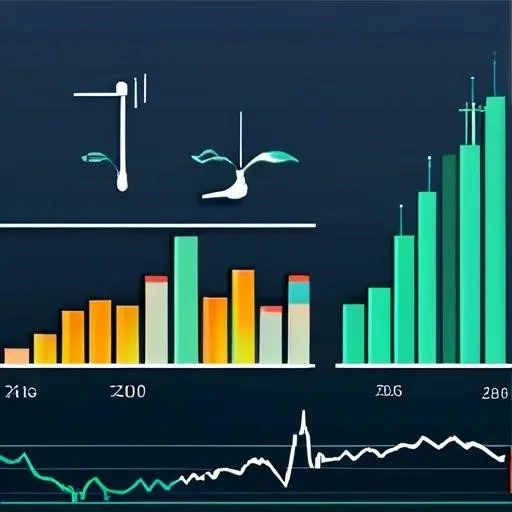Encountering error codes during Windows updates can be frustrating‚ especially when you’re eager to get the latest features and security enhancements. One common culprit is the dreaded Update Error 0xc1900200 in Windows 10‚ often signaling a compatibility issue preventing the upgrade process. This error typically means that your system doesn’t meet the minimum requirements or that there are conflicting software or hardware components hindering the update. Understanding the root cause and implementing appropriate solutions is essential to overcome this hurdle and successfully update your Windows 10 operating system. Let’s explore some effective strategies to troubleshoot and resolve Update Error 0xc1900200‚ ensuring a smooth and successful upgrade experience.
Understanding Error 0xc1900200: Compatibility is Key
Error 0xc1900200 usually indicates a compatibility problem. This means your current hardware or software configuration might not be fully supported by the version of Windows 10 you’re trying to install. This could be due to:
- Insufficient System Resources: Your computer might not meet the minimum RAM‚ processor speed‚ or storage space requirements.
- Driver Incompatibility: Outdated or incompatible device drivers can interfere with the update process.
- Software Conflicts: Certain applications or security software might block the update.
- Hardware Limitations: Older hardware components might not be supported by the latest Windows 10 versions.
Troubleshooting Steps to Resolve the Error
1; Check System Requirements
Before attempting any fixes‚ verify that your computer meets the minimum system requirements for the Windows 10 version you’re trying to install.
- Processor: 1 GHz or faster
- RAM: 1 GB for 32-bit‚ 2 GB for 64-bit
- Free Storage Space: 16 GB for 32-bit‚ 20 GB for 64-bit
- Graphics Card: DirectX 9 compatible with WDDM driver
- Display: 800 x 600
2. Update Device Drivers
Outdated or incompatible drivers are a common cause of update errors. Update your drivers through Device Manager:
- Press Windows Key + X and select Device Manager.
- Expand each category (e.g.‚ Display adapters‚ Network adapters) and right-click on each device.
- Select Update driver and choose Search automatically for drivers.
- Repeat for all devices.
3. Disable Antivirus Software
Antivirus software can sometimes interfere with the update process. Temporarily disable your antivirus software and try the update again. Remember to re-enable it after the update is complete.
4. Run the Windows Update Troubleshooter
Windows includes a built-in troubleshooter that can automatically detect and fix common update problems.
- Press Windows Key + I to open Settings.
- Go to Update & Security > Troubleshoot.
- Click on Windows Update and then Run the troubleshooter.
5. Perform a Clean Boot
A clean boot starts Windows with a minimal set of drivers and startup programs‚ which can help identify if a background program is causing the error.
- Press Windows Key + R‚ type msconfig‚ and press Enter.
- In the System Configuration window‚ go to the Services tab.
- Check Hide all Microsoft services and click Disable all.
- Go to the Startup tab and click Open Task Manager.
- In Task Manager‚ disable all startup items.
- Close Task Manager and click OK in the System Configuration window.
- Restart your computer.
6. Use the Media Creation Tool
If other methods fail‚ use the Media Creation Tool to perform an in-place upgrade or a clean installation of Windows 10. This tool can be downloaded from the Microsoft website.
FAQ ⎼ Frequently Asked Questions
What does Error 0xc1900200 specifically mean?
It generally indicates that your PC does not meet the minimum system requirements to install the update or there is a compatibility issue with the software.
Will updating my drivers always fix this error?
While updating drivers is a common and effective solution‚ it’s not guaranteed to fix the error in every case. Other factors like insufficient system resources or conflicting software can also be the cause.
Is it safe to disable my antivirus software?
Disabling your antivirus software temporarily can help determine if it’s interfering with the update. However‚ remember to re-enable it as soon as the update is complete to protect your system from threats.
Successfully resolving the Update Error 0xc1900200 in Windows 10 often requires a systematic approach‚ patiently working through the suggested solutions. By carefully checking system requirements‚ updating drivers‚ and addressing potential software conflicts‚ you can overcome this obstacle and enjoy the benefits of the latest Windows 10 updates.