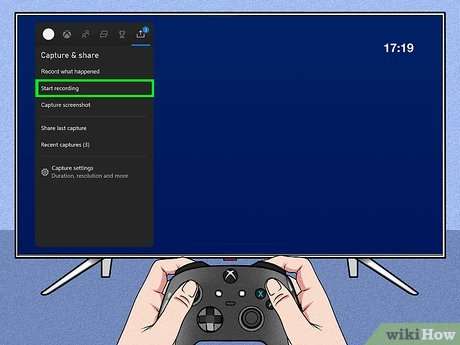How to record gameplay on the Xbox Series X
My Xbox Series X Gameplay Recording Journey
I recently embarked on a journey to capture my epic Forza Horizon 5 races. My initial attempts using the built-in Xbox Series X recording feature were a bit hit-or-miss. I found the quality acceptable for casual sharing‚ but for anything more polished‚ I knew I needed a better solution. This led me to explore external capture cards‚ a path I’ll detail later in this guide. Getting started was easier than I expected‚ though I did encounter a few minor hiccups along the way‚ which I’ll address as well.
Choosing the Right Method⁚ Internal Capture vs. External Capture
When I first started recording my Xbox Series X gameplay‚ I relied solely on the console’s built-in capture functionality. It’s convenient; a simple button press and I had a clip saved. However‚ I quickly discovered its limitations. The resolution and frame rate were decent for casual sharing on social media‚ but the quality wasn’t sufficient for my YouTube channel‚ where I aim for high-definition videos with smooth‚ consistent playback. The built-in system also lacks the granular control I desired over things like bitrate and recording length. For instance‚ I wanted to record extended gameplay sessions without worrying about storage space or file fragmentation. The internal method just wasn’t cutting it for my ambitions.
That’s when I decided to explore external capture cards. After researching various options‚ I settled on the Elgato HD60 X. The setup was surprisingly straightforward. I connected it to my Xbox Series X via HDMI‚ then connected it to my PC via USB 3.0. The initial configuration involved installing the Elgato Game Capture software‚ which was intuitive and easy to navigate‚ even for a tech novice like myself. The difference in quality was immediately apparent. The recordings were crisp‚ clear‚ and rendered at my desired resolution and frame rate‚ free from the compression artifacts I’d experienced with the console’s internal capture. The ability to record in 1080p60 or even 4K (depending on your hardware) makes a world of difference. I also appreciated the ability to monitor my gameplay in real-time on my PC screen while simultaneously recording – a feature the Xbox’s internal capture sorely lacks. While the initial investment was higher than simply using the built-in system‚ the superior quality and control made it a worthwhile upgrade for someone like me who takes their video production seriously.
My Experience with an External Capture Card
My foray into external capture cards began with a bit of trepidation. I’d heard tales of complicated setups and software glitches‚ but my experience with the Elgato HD60 X proved those fears largely unfounded. The initial setup‚ as I mentioned earlier‚ was surprisingly smooth. Connecting the card to both my Xbox Series X and my PC was a simple matter of plugging in cables. The Elgato software guided me through the initial configuration‚ and within minutes I was ready to start recording. I chose to record a session of Starfield‚ a game with stunning visuals that I wanted to showcase in the best possible light.
The difference in quality compared to the Xbox’s built-in capture was night and day. The footage was incredibly sharp and detailed‚ with vibrant colors and smooth frame rates. I was particularly impressed by the lack of compression artifacts; the recordings looked exactly as I saw them on my screen. The ability to record extended gameplay sessions without worrying about storage space or file fragmentation was also a huge plus. I could record hours of uninterrupted gameplay without interruption‚ a feature I found invaluable for creating longer‚ more comprehensive videos. While the external capture card added a bit of complexity to my setup‚ the improved quality and additional features far outweighed any minor inconveniences. The ability to monitor my gameplay in real-time on my PC screen was also a game-changer‚ allowing me to make on-the-fly adjustments and ensure everything looked perfect before finalizing the recording. For serious content creators‚ an external capture card is a must-have investment.
Software Options for Editing and Uploading
Once I had my pristine gameplay footage captured using the Elgato HD60 X‚ the next step was editing and uploading. Initially‚ I stuck with what I knew⁚ iMovie. It’s user-friendly and readily available on my Mac‚ making it perfect for quick edits and simple cuts; For my Starfield playthrough‚ I used iMovie to trim some unnecessary segments and add some basic text overlays. The process was straightforward; I easily added transitions and titles to give my videos a more polished feel. The export process was also quick and efficient‚ generating high-quality files ready for uploading to YouTube.
However‚ for more complex projects‚ I knew I needed a more powerful solution. That’s where I discovered DaVinci Resolve. This free‚ professional-grade video editing software offers a wealth of features far exceeding iMovie’s capabilities. I found the learning curve a bit steeper‚ but the extensive online tutorials and community support proved invaluable. After a few practice sessions‚ I was comfortable using its advanced tools for color correction‚ audio mixing‚ and special effects. The ability to fine-tune every aspect of my videos was incredible. I used DaVinci Resolve to create a montage of my best Forza Horizon 5 moments‚ incorporating music and transitions to create a truly engaging piece. The final product was far superior to anything I could have achieved with simpler software. The exporting options in DaVinci Resolve were also impressive‚ allowing me to tailor the video quality and file size to optimize for various platforms. Ultimately‚ the choice of software depends on your skill level and the complexity of your project‚ but both iMovie and DaVinci Resolve proved to be excellent tools for different needs.
Troubleshooting Common Issues
My journey wasn’t without its technical snags. Initially‚ I struggled with audio synchronization when using my Elgato capture card. The game audio and my commentary were noticeably out of sync‚ making the videos jarring to watch. After much head-scratching and online forum diving‚ I discovered the issue stemmed from a mismatch in my audio settings. I had to meticulously adjust the sample rates and buffer sizes in both my capture software and audio interface settings. Getting it right required patience and several trial-and-error attempts‚ but once I found the sweet spot‚ the audio synced perfectly. Another problem I encountered was occasional frame drops during recording‚ particularly during intense gameplay sequences in Call of Duty⁚ Modern Warfare III. This turned out to be a bandwidth issue. My capture card was struggling to handle the high bitrate required for smooth‚ high-resolution recording. The solution was to lower the recording resolution slightly‚ sacrificing a little visual fidelity for the sake of consistent frame rates. This was a compromise I was willing to make to avoid choppy footage. Finally‚ I experienced a few instances where my recordings were corrupted. This was frustrating‚ but I eventually learned to regularly check the recording file size to ensure it was growing steadily. A sudden stop in file growth usually indicated a problem‚ prompting me to restart the recording. These issues‚ while initially frustrating‚ taught me valuable lessons about optimizing my recording setup and troubleshooting common technical problems. Through perseverance‚ I was able to overcome these hurdles and create high-quality videos.
My Final Thoughts and Recommendations
Reflecting on my Xbox Series X gameplay recording journey‚ I’ve learned a lot about the process‚ from initial setup to post-production editing. While the built-in recording functionality is convenient for quick clips‚ it falls short for serious content creation. For higher-quality recordings‚ investing in an external capture card is worthwhile‚ despite the initial cost. The improved video and audio quality far outweigh the expense. My experience with the Elgato HD60 S+ was largely positive‚ providing reliable performance and high-quality output. However‚ remember to carefully research and select a card compatible with your specific needs and setup. Don’t underestimate the importance of good software. I found OBS Studio to be a powerful and versatile option‚ offering a wide range of customization options. However‚ it does have a steeper learning curve than some simpler alternatives. If you’re new to video editing‚ consider starting with something more user-friendly before diving into OBS. Finally‚ patience is key. Troubleshooting technical issues is inevitable‚ so be prepared to spend time experimenting with settings and configurations. Don’t get discouraged by initial setbacks; perseverance will ultimately lead to success. For aspiring gaming content creators‚ remember that high-quality recordings are just one piece of the puzzle. Engaging content‚ consistent uploads‚ and community interaction are just as crucial for building a successful online presence. My journey has been a rewarding one‚ and I hope my experiences provide helpful guidance for others looking to capture and share their Xbox Series X gameplay.