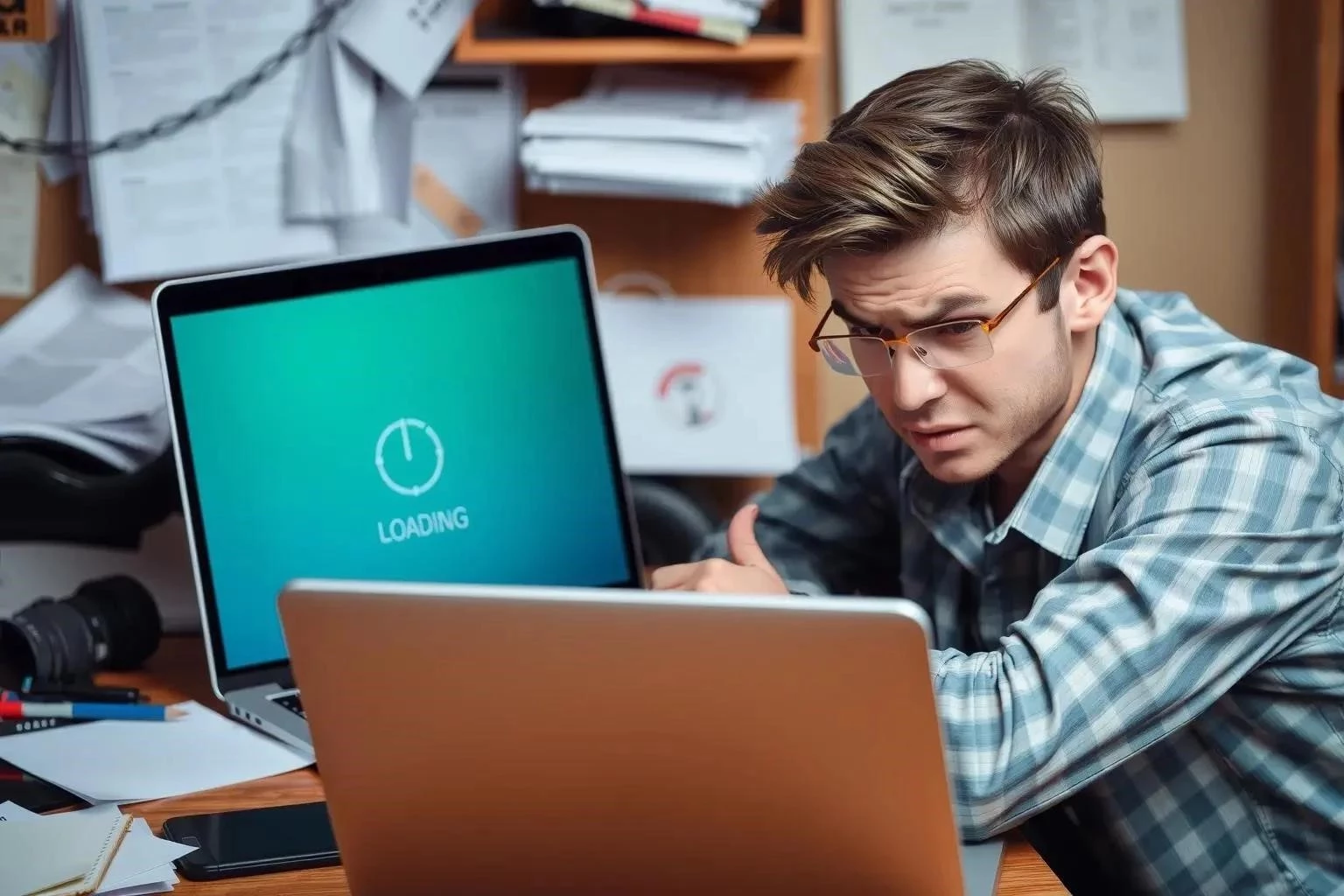Is your Windows 10 laptop feeling sluggish and unresponsive? It’s a common frustration, but thankfully, there are numerous steps you can take to breathe new life into your machine and significantly improve its performance. Before you resign yourself to buying a new device, explore these options to optimize your current setup. In this guide, we’ll delve into a range of techniques, from simple tweaks to more advanced troubleshooting, all designed to help you speed up a slow laptop in Windows 10. Our goal is to empower you with the knowledge and tools to diagnose the causes of the slowdown and implement effective solutions to speed up a slow laptop in Windows 10.
Identify the Culprit: Diagnosing the Slowdown
Before jumping into fixes, it’s crucial to pinpoint what’s causing your laptop’s performance issues. Several factors can contribute to a sluggish system, including:
- Resource Hogging Programs: Some applications consume excessive CPU, memory, or disk resources.
- Startup Programs: Too many programs launching at startup can significantly slow down boot times.
- Disk Fragmentation: Over time, files become fragmented on your hard drive, slowing down access times.
- Malware Infections: Viruses and other malware can drain system resources and compromise performance.
- Outdated Drivers: Incompatible or outdated drivers can lead to system instability and performance issues.
- Lack of Disk Space: A nearly full hard drive can severely impact performance.
Simple Fixes for Immediate Improvement
Let’s start with some easy-to-implement solutions that can often make a noticeable difference:
- Close Unnecessary Programs: Shut down any applications you’re not actively using.
- Restart Your Laptop: A simple restart can often resolve temporary glitches and clear memory.
- Run Disk Cleanup: Remove temporary files, cached data, and other unnecessary files to free up disk space. Search for “Disk Cleanup” in the Windows search bar.
- Disable Startup Programs: Prevent unnecessary programs from launching at startup. Open Task Manager (Ctrl+Shift+Esc), go to the Startup tab, and disable any non-essential programs.
Advanced Techniques for Deeper Optimization
If the simple fixes aren’t enough, consider these more advanced techniques:
Defragment Your Hard Drive (HDD Only)
If your laptop has a traditional hard drive (HDD), defragmenting it can improve performance. Do not defragment a Solid State Drive (SSD). To defragment, search for “Defragment and Optimize Drives” in the Windows search bar.
Check for Malware Infections
Run a full system scan with your antivirus software to detect and remove any malware.
Update Your Drivers
Outdated drivers can cause various issues. Update your drivers through Windows Update or by downloading the latest versions from the manufacturer’s website. Pay close attention to the video card driver as it can impact performance.
Increase Virtual Memory
If your laptop is running low on RAM, you can increase virtual memory (swap space) to help improve performance. Be aware that this relies on your hard drive, which is much slower than RAM. Search for “Adjust the appearance and performance of Windows” in the Windows search bar, go to the Advanced tab, and click Change under Virtual Memory.
Reset or Reinstall Windows 10
As a last resort, consider resetting or reinstalling Windows 10. This will remove all your files and programs, so back up your data first. This is a drastic step, but can significantly improve performance if your system is heavily bogged down.
FAQ ⸺ Frequently Asked Questions
Q: How do I know if a program is using too much CPU?
A: Open Task Manager (Ctrl+Shift+Esc) and look at the CPU column. Programs with consistently high CPU usage are likely culprits.
Q: Will adding more RAM always speed up my laptop?
A: Yes, adding more RAM can significantly improve performance, especially if you frequently run multiple programs or work with large files. However, it’s only beneficial if your system is actually running out of RAM. Check your RAM usage in Task Manager.
Q: Is it safe to disable startup programs?
A: Generally, yes. You can disable programs that you don’t need to launch automatically at startup. However, be cautious about disabling essential system programs or programs you’re unsure about. If in doubt, research the program before disabling it.
Q: How often should I run Disk Cleanup?
A: It’s a good idea to run Disk Cleanup regularly, perhaps once a month, or more frequently if you notice your hard drive filling up quickly.
By following these steps, you should be able to significantly speed up a slow laptop in Windows 10. Remember to be patient and methodical, and you’ll likely find the right combination of solutions to restore your laptop to its former glory.
But what if you’ve tried all the above and your laptop is still dragging its feet? Could the problem lie deeper, perhaps with the health of your storage drive itself? Have you considered running a diagnostic check on your HDD or SSD to identify any potential bad sectors or failing components? Are you monitoring your hard drive’s S.M.A.R.T. data, as that can often provide early warnings of impending failure? Perhaps the issue isn’t software at all, but a hardware bottleneck? Is your cooling system functioning properly? Is the fan clogged with dust, causing your CPU to overheat and throttle its performance? Have you physically cleaned the inside of your laptop lately?
Beyond the Basics: Exploring Hardware Solutions
What if the problem isn’t software-related at all? Could a hardware upgrade be the key to unlocking faster performance? Have you considered upgrading to an SSD if you’re still using a traditional HDD? SSDs offer significantly faster read and write speeds, which can drastically improve boot times and application loading. What about increasing your RAM? Is your laptop currently equipped with the maximum amount of RAM it can handle? If not, adding more RAM can provide a significant performance boost, especially when running multiple applications simultaneously. And what about your battery? Is it old and degraded, causing the laptop to throttle its performance to conserve power? Is a battery replacement something you should consider?
The Question of Graphics
What if your sluggishness is tied to graphically intensive tasks? Does your laptop have a dedicated graphics card, or are you relying solely on integrated graphics? If you’re a gamer or frequently work with graphics-intensive applications, could upgrading your graphics card be the solution? If upgrading isn’t an option, are your graphics drivers up to date? Are you using the latest version optimized for your specific graphics card and the applications you’re running? Have you considered adjusting the graphics settings within your games or applications to reduce the load on your GPU?
Troubleshooting the Unseen
What if the root cause is something less obvious? Are you sure your power settings are configured for optimal performance? Is your laptop set to “Power Saver” mode, which intentionally reduces performance to extend battery life? Have you checked your BIOS/UEFI settings for any performance-related options? Are there any settings that might be limiting your CPU or RAM speed? And what about external peripherals? Could a faulty external hard drive or USB device be causing performance issues? Have you tried disconnecting all external devices to see if that improves performance? Is your network connection stable? Are large downloads or streaming activities impacting your laptop’s responsiveness?
Ultimately, determining how to speed up a slow laptop in Windows 10 might require a bit of detective work. Could the answer lie in a combination of several of these suggestions? Have you considered documenting the changes you make and tracking the impact on performance? By carefully analyzing your system and experimenting with different solutions, you can hopefully pinpoint the cause of the slowdown and restore your laptop to its optimal performance. Good luck!
Is your laptop crawling, making even simple tasks a frustrating ordeal? Are you staring blankly at a spinning cursor, wishing for the days of snappy performance? Is this slow performance impacting your productivity, your entertainment, and your overall sanity? Don’t despair, as there are many steps you can take to speed up a slow laptop in Windows 10. Are you ready to reclaim your computing experience?
Basic Troubleshooting Steps
Disable Startup Programs
Are too many programs launching automatically when you start your laptop? Could these programs be consuming valuable resources and slowing down the boot process? Have you tried disabling unnecessary startup programs using Task Manager (Ctrl+Shift+Esc)? Are you familiar with the Startup tab in Task Manager, and do you know how to identify and disable programs that are bogging down your system?
Run Disk Cleanup
Is your hard drive cluttered with temporary files, system files, and other unnecessary data? Could this clutter be contributing to the slowdown? Have you used the Disk Cleanup tool to remove these files? Are you aware that Disk Cleanup can free up significant storage space and improve performance?
Uninstall Unused Programs
Do you have a bunch of programs installed that you never use? Could these programs be taking up valuable storage space and consuming resources in the background? Have you uninstalled these unused programs through the Control Panel or the Settings app? Are you aware that uninstalling programs can not only free up storage space but also reduce the number of processes running on your system?
If your laptop has a traditional hard drive (HDD), defragmenting it can improve performance. Do not defragment a Solid State Drive (SSD). To defragment, search for “Defragment and Optimize Drives” in the Windows search bar.
Run a full system scan with your antivirus software to detect and remove any malware.
Outdated drivers can cause various issues. Update your drivers through Windows Update or by downloading the latest versions from the manufacturer’s website. Pay close attention to the video card driver as it can impact performance.
If your laptop is running low on RAM, you can increase virtual memory (swap space) to help improve performance. Be aware that this relies on your hard drive, which is much slower than RAM. Search for “Adjust the appearance and performance of Windows” in the Windows search bar, go to the Advanced tab, and click Change under Virtual Memory.
As a last resort, consider resetting or reinstalling Windows 10. This will remove all your files and programs, so back up your data first. This is a drastic step, but can significantly improve performance if your system is heavily bogged down.
A: Open Task Manager (Ctrl+Shift+Esc) and look at the CPU column. Programs with consistently high CPU usage are likely culprits.
A: Yes, adding more RAM can significantly improve performance, especially if you frequently run multiple programs or work with large files. However, it’s only beneficial if your system is actually running out of RAM. Check your RAM usage in Task Manager.
A: Generally, yes. You can disable programs that you don’t need to launch automatically at startup. However, be cautious about disabling essential system programs or programs you’re unsure about. If in doubt, research the program before disabling it.
A: It’s a good idea to run Disk Cleanup regularly, perhaps once a month, or more frequently if you notice your hard drive filling up quickly;
By following these steps, you should be able to significantly speed up a slow laptop in Windows 10. Remember to be patient and methodical, and you’ll likely find the right combination of solutions to restore your laptop to its former glory.
But what if you’ve tried all the above and your laptop is still dragging its feet? Could the problem lie deeper, perhaps with the health of your storage drive itself? Have you considered running a diagnostic check on your HDD or SSD to identify any potential bad sectors or failing components? Are you monitoring your hard drive’s S.M.A.R.T. data, as that can often provide early warnings of impending failure? Perhaps the issue isn’t software at all, but a hardware bottleneck? Is your cooling system functioning properly? Is the fan clogged with dust, causing your CPU to overheat and throttle its performance? Have you physically cleaned the inside of your laptop lately?
What if the problem isn’t software-related at all? Could a hardware upgrade be the key to unlocking faster performance? Have you considered upgrading to an SSD if you’re still using a traditional HDD? SSDs offer significantly faster read and write speeds, which can drastically improve boot times and application loading. What about increasing your RAM? Is your laptop currently equipped with the maximum amount of RAM it can handle? If not, adding more RAM can provide a significant performance boost, especially when running multiple applications simultaneously. And what about your battery? Is it old and degraded, causing the laptop to throttle its performance to conserve power? Is a battery replacement something you should consider?
What if your sluggishness is tied to graphically intensive tasks? Does your laptop have a dedicated graphics card, or are you relying solely on integrated graphics? If you’re a gamer or frequently work with graphics-intensive applications, could upgrading your graphics card be the solution? If upgrading isn’t an option, are your graphics drivers up to date? Are you using the latest version optimized for your specific graphics card and the applications you’re running? Have you considered adjusting the graphics settings within your games or applications to reduce the load on your GPU?
What if the root cause is something less obvious? Are you sure your power settings are configured for optimal performance? Is your laptop set to “Power Saver” mode, which intentionally reduces performance to extend battery life? Have you checked your BIOS/UEFI settings for any performance-related options? Are there any settings that might be limiting your CPU or RAM speed? And what about external peripherals? Could a faulty external hard drive or USB device be causing performance issues? Have you tried disconnecting all external devices to see if that improves performance? Is your network connection stable? Are large downloads or streaming activities impacting your laptop’s responsiveness?
Ultimately, determining how to speed up a slow laptop in Windows 10 might require a bit of detective work. Could the answer lie in a combination of several of these suggestions? Have you considered documenting the changes you make and tracking the impact on performance? By carefully analyzing your system and experimenting with different solutions, you can hopefully pinpoint the cause of the slowdown and restore your laptop to its optimal performance. Good luck!
The Unasked Questions: Digging Deeper
Okay, you’ve explored the standard advice, delved into hardware upgrades, and even pondered the mysteries of BIOS settings, but is your trusty machine still lagging behind? Are you absolutely certain that no background processes are silently hogging resources? Have you scrutinized Task Manager for rogue applications masquerading as system processes? Are you familiar with Process Explorer, a more advanced tool that offers granular insights into system activity? Could there be a conflict between newly installed software and existing drivers? Have you attempted a clean boot, disabling all non-Microsoft services, to isolate potential software conflicts? Is your Windows installation corrupted? Have you considered running the System File Checker (SFC) tool to repair damaged system files? Is your hard drive fragmented to the point where performance is severely impacted, even if it is an SSD? Have you ensured that TRIM is enabled for your SSD to optimize write speeds?
Beyond the Obvious: Network and Connectivity Concerns
What about your network connection? Is your Wi-Fi signal strong and stable? Are other devices on your network consuming excessive bandwidth, impacting your laptop’s performance? Have you run a network speed test to confirm that you’re getting the speeds you’re paying for? Could a faulty network adapter be the culprit? Have you tried updating or reinstalling your network drivers? Is your laptop configured to automatically download and install updates in the background? Could this be consuming bandwidth and slowing down your system during critical tasks? Have you considered scheduling updates for off-peak hours?
The Role of Software Bloat
Let’s talk about software. Is your laptop loaded with pre-installed software that you never use (often referred to as “bloatware”)? Have you painstakingly removed all traces of this bloatware, including related services and registry entries? Are you running too many resource-intensive applications simultaneously? Could you streamline your workflow by closing unnecessary programs when you’re not using them? Are you using a lightweight web browser with minimal extensions? Could a bloated browser with numerous extensions be contributing to the slowdown? Have you considered switching to a different browser or disabling unnecessary extensions?
The Human Factor: Usage Habits
Finally, let’s consider your usage habits. Are you closing applications properly when you’re finished using them, or are you simply minimizing them to the taskbar? Could this be leading to a build-up of processes in the background, consuming resources? Are you regularly restarting your laptop to clear its memory and refresh its system processes? Are you practicing good digital hygiene by regularly backing up your data, scanning for malware, and keeping your software up to date? In the end, is speeding up a slow laptop in Windows 10 a matter of addressing both technical issues and adopting responsible usage habits?
Perhaps the quest to achieve optimal performance in Windows 10 is an ongoing journey, requiring constant vigilance and adaptation. Are you prepared to embrace this journey and to continuously optimize your system for peak performance? And ultimately, will all this effort be worth it, or is it simply time to consider a new laptop?